The Summarize Nearby tool finds features that are within a specified distance of features in the input layer using a line distance or travel mode. Statistics are then calculated for the nearby features.
The output is a hosted feature layer and an optional group by summary table.
Example
An agricultural official in the Marlborough region of New Zealand is tasked with identifying areas near commercial campgrounds where seeds from the invasive Nassella tussock plant may be caught on shoes and clothing and spread to other areas. The official uses Summarize Nearby to summarize the total area where Nassella tussock is present within a 1.5 kilometer distance of commercial campgrounds.
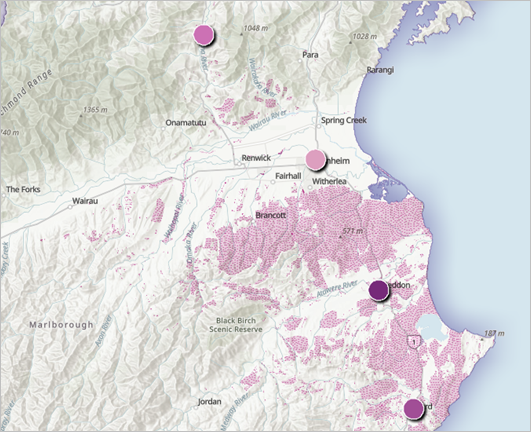
Try the Solve a spatial problem tutorial for the complete workflow.
Usage notes
Summarize Nearby includes configurations for features to summarize, nearby bounding areas, calculate statistics, and result layer.
Features to summarize
The Features to summarize group includes the Input features parameter, which is used to choose the point, line, or polygon layer to be summarized.
For feature inputs, a count of features is displayed below the layer name. The count includes all features in the layer, except features that have been removed using a filter. Environment settings, such as Processing extent, are not reflected in the feature count.
Nearby bounding areas
The Nearby bounding areas group includes the following parameters:
Nearby layer is used to choose the point, line, or polygon layer around which the input features will be summarized. You can choose a layer using the Layer button, or use the Draw input features button to create a sketch layer to use as the input.
For feature inputs, a count of features is displayed below the layer name. The count includes all features in the layer, except features that have been removed using a filter. Environment settings, such as Processing extent, are not reflected in the feature count.Measurement type is used to choose the measurement by which the bounding areas will be created around the features in the nearby layer. The method can be Line distance or a travel mode. Line distance is the only available choice when the Nearby layer is either lines or polygons.
Learn more about travel modes- Measurement values determines the distance or time used to create bounding areas. Multiple measurement values can be added to create outputs based on different distances or times.
- Units is used to select the distance units (miles, kilometers, meters, feet, or yards) or time units (minutes, seconds, or hours) for creating bounding areas.
Return output as bounding areas determines whether to create an output layer of the bounding areas. If checked, the output is a polygon layer representing the bounding areas and the summarized statistics. If unchecked, the result layer is the same as the input layer but includes the summarized data.

The difference in result layers is shown when bounding areas are not returned (first image) or are returned (second image).
Calculate statistics
The Calculate statistics group includes the following parameters:
- Include summarized geometry of features determines whether the geometry (total length or total area) is summarized for the input features. This parameter is available when line or polygon features are chosen for Input features.
- Summarized length units and Summarized area units determine the units with which the summarized geometry is calculated. Length units include miles, yards, feet, kilometers, and meters. Area units include square miles, square yards, square feet, hectares, square kilometers, and square meters. This parameter is available when Include summarized geometry of features is enabled.
Field statistics determines which number fields from the input layer to summarize. Supported summary statistics include sum, minimum, maximum, mean, and standard deviation. The statistics are calculated for each boundary separately.
Learn more about summary statistics- Group by field is used to select a categorical field to create groups for statistical calculations. For example, when summarizing invasive plant species near a national park, the Group by field parameter can be used to calculate the statistics by species. When statistics are grouped by a field, the statistics are calculated for both the area as a whole and for each group.
- Include minority and majority values returns the group with the highest and lowest counts within each bounding area. This parameter is available when a field is chosen in Group by field.
- Include percentage of summarized feature specifies whether the percentage of features in the minority and majority groups will be calculated for each boundary and included in the output. This parameter is available when a field is chosen in Group by field.
Result layer
The Result layer group includes the following parameters:
- Output name specifies the name of the layer that is created and displayed. The name must be unique. If a layer with the same name already exists in your organization, the tool will fail and you will be prompted to use a different name.
- Save in folder specifies the name of a folder in My content where the result will be saved.
Limitations
The following limitations apply to the tool:
- Travel modes are only enabled when point features are used as the Nearby layer input.
- Lines and polygons are summarized using proportions; it is best to summarize absolute data (such as population) rather than relative data (such as average income) when lines or polygons are being summarized.
- An error will occur if the tool takes more than 240 minutes to run when using travel modes. If this error occurs, try rerunning the analysis with fewer input features or increase the routing geoprocessing service's usage timeout.
Environments
Analysis environment settings are additional parameters that affect a tool's results. You can access the tool's analysis environment settings from the Environment settings parameter group.
This tool honors the following analysis environments:
- Output coordinate system
- Processing extent
Note:
The default processing extent is Full extent. This default is different from Map Viewer Classic in which Use current map extent is enabled by default.
Credits
Credits will be consumed if your ArcGIS Enterprise portal is configured to use the ArcGIS Online routing services and a travel mode is chosen for Measurement type.
For more information, see Understand credits for spatial analysis.
Outputs
This tool includes the following outputs:
One feature layer showing the summarized layer. The type of features (point, line, or polygon) depends on the input for Nearby layer. If Return output as bounding areas is enabled, the layer will be polygon features in the shape of the bounding areas.
Depending on the tool configurations, the polygon layer includes fields with the following information:- Count of features
- Summary statistic field (for example, Sum <field_name>). This field is included when a field is provided for Field statistics.
- <Group by field name>. This field is included when a field is provided for Group by field.
- Minority value. This field is included when Include minority and majority values is enabled.
- Majority value. This field is included when Include minority and majority values is enabled.
- Minority percent. This field is included when Include percentage of aggregated points is enabled.
- Majority percent. This field is included when Include percentage of aggregated points is enabled.
- Area
- Join ID
- Grid ID
- One table layer listing each feature and statistic by the Group by field value. The table output is only created if a field is provided for the Group by field parameter. Depending on the tool configurations, the table layer will include fields with the following information:
- Group by value
- Summary statistics
- Count of points
- Percent of point count
- Group by summary
Licensing requirements
This tool requires the following user type and configurations:
- Creator, Professional, or Professional Plus user type
- Publisher or Administrator role, or an equivalent custom role
The following licensing and routing services are required to use travel modes:
- Network Analysis privilege
- Service Area (Asynchronous)
- Routing utility service
Resources
Use the following resources to learn more:
- Summary statistics
- Travel modes
- Summarize Nearby in ArcGIS REST API
- summarize_nearby in ArcGIS API for Python
- Aggregate Points in ArcGIS Enterprise
- Summarize Nearby in ArcGIS Pro