In your portal, you work with geographic data through layers. Layers, also called web layers, are logical collections of geographic data that are used to create maps and scenes; they are also the basis for geographic analysis. For example, a building layer may represent a collection of campus buildings and include attributes that describe each building's properties, such as the name of the building, what type of building it is, the size of the building, and other potential attributes. Additional examples of layers include earthquake epicenters, historical traffic patterns, terrain, 3D buildings, and parcels.
Data sources
The fundamental types of data that can be displayed in a map are features, but you have access to different capabilities depending on the layer type. For example, publishing data in a comma-separated values (.csv) file creates a feature layer. You can query and edit features in client applications and manage access to the data. Publishing features with z-values from a scene in ArcGIS Pro creates a scene layer that allows you to apply styles to and visualize the data in a realistic, three-dimensional way.
The data used in layers comes from a variety of sources, including hosted services, ArcGIS Server services, .csv files, .kml files, feature collections, and Open Geospatial Consortium (OGC) services.
If you have privileges to publish hosted layers, you can publish data to ArcGIS Enterprise. The process of publishing data to ArcGIS Enterprise accomplishes the following:
- It stores the service data in ArcGIS Enterprise system databases.
- It creates a layer item in the portal that represents the data.
Layers created from this process are called hosted web layers. They include hosted feature layers, hosted tile layers, and hosted scene layers. Deleting these layers also deletes the data that populates the layer. In this case, the layer directly contains the data.
You can, instead, create layers that reference source data (rather than have the data copied to ArcGIS Enterprise). For example, if you have privileges to create content and you add an ArcGIS Server map service as an item in the portal, a layer item is created that contains a reference to the map service. The data still resides in the map service's data source and is not copied to ArcGIS Enterprise. Similarly, you can register source data with one of the portal's federated servers and publish a service to that federated server, and a layer item will be created in the portal to represent that service. In this case, the data that populates the service also remains in the data source. If you delete the service, the data is not deleted.
Types of web layers
Layers represent geographic features such as points, lines, polygons, surface elevation, cell-based grids, or virtually any data feed that has location—for example, weather gauges, traffic conditions, security cameras, and tweets. The type of layer determines how you can interact with the layer's data. For example, you can view and query the data in a feature layer to see a feature's attributes. You may also be able to edit the data represented by the feature layer. With tile layers, you only see tiled images of the features.
In ArcGIS Enterprise, web layers are categorized by the type of data they contain and the capabilities the layer type offers. This helps make the connection to what is displayed in the map. Icons also help show the type of data in the layer. The source of web layers is described on the item page.
The following are the types of web layers you can publish to or add to ArcGIS Enterprise as an item:
- Map image layer
 —A collection of map cartography based on vector data. Vector data includes points, lines, and polygons. Map image layers are dynamically rendered image tiles.
—A collection of map cartography based on vector data. Vector data includes points, lines, and polygons. Map image layers are dynamically rendered image tiles. - Tile layer—A set of web-accessible tiles that reside on a server. Tile layers include prerendered raster tiles
 or vector tiles
or vector tiles  .
. - 3D tiles layer
 —A tileset of prerendered three-dimensional data that meets the OGC 3D tiles specification. ArcGIS supports integrated mesh
—A tileset of prerendered three-dimensional data that meets the OGC 3D tiles specification. ArcGIS supports integrated mesh  and 3D object
and 3D object  tiles layers.
tiles layers. - Elevation layer
 —A collection of prerendered cached image tiles in the Limited Error Raster Compression (LERC) format. LERC is a compression format for single-band or elevation data. Elevation layers are suitable to show terrain in scenes at global and landscape scales.
—A collection of prerendered cached image tiles in the Limited Error Raster Compression (LERC) format. LERC is a compression format for single-band or elevation data. Elevation layers are suitable to show terrain in scenes at global and landscape scales. - Feature layer—A grouping of similar geographic features—for example, buildings, parcels, cities, roads, and earthquake epicenters. Features can be points, lines, or polygons (areas). Feature layers are most appropriate for visualizing data on top of basemaps. You can set properties for feature layers—such as style, transparency, visible range, refresh interval, and labels—that control how the layer appears in the map. Using a feature layer, you can view, edit, analyze, and run queries against features and their attributes. The contents of some feature layers can be downloaded.
Feature layers can be categorized based on the feature source, which affects the layer's functionality.
 Feature layers with this icon can be one of the following:
Feature layers with this icon can be one of the following:- Hosted feature layers—Layer data is hosted in ArcGIS Enterprise.
- ArcGIS Server feature layers—Feature services from an ArcGIS Server site
- Feature collections—These layers are created in Map Viewer Classic when you add and save map notes, a shapefile, a .csv file, or a route layer. They provide limited functionality.
- Scene layer
 —A collection of 3D feature objects and z-values (elevation value). The following types of scene layers are available: point
—A collection of 3D feature objects and z-values (elevation value). The following types of scene layers are available: point  , 3D object
, 3D object  , integrated mesh
, integrated mesh  , point cloud
, point cloud  , and building
, and building  .
. - Knowledge graph layer
 —A composite layer with a knowledge graph as its data source. Knowledge graph layers contain knowledge graph feature sublayers and knowledge graph table sublayers. Knowledge graph feature sublayers provide access to entity and relationship types whose records can have spatial features. Knowledge graph table sublayers provide access to nonspatial entity and relationship types.
—A composite layer with a knowledge graph as its data source. Knowledge graph layers contain knowledge graph feature sublayers and knowledge graph table sublayers. Knowledge graph feature sublayers provide access to entity and relationship types whose records can have spatial features. Knowledge graph table sublayers provide access to nonspatial entity and relationship types. - Table
 —A collection of rows and columns in which each row, or record, represents a single entity or occurrence—such as a customer or bank withdrawal—and each column, or field, describes a particular attribute of the entity, such as name or date. Tables can include location information—such as addresses—but it is not necessary. For example, a table may include a simple list of names and salaries. Tables are not drawn on the map even if they include location information.
—A collection of rows and columns in which each row, or record, represents a single entity or occurrence—such as a customer or bank withdrawal—and each column, or field, describes a particular attribute of the entity, such as name or date. Tables can include location information—such as addresses—but it is not necessary. For example, a table may include a simple list of names and salaries. Tables are not drawn on the map even if they include location information. - Route layer
 —You can save directions you generate in Map Viewer to create a route layer item. You can share the route layer to provide others with these directions.
—You can save directions you generate in Map Viewer to create a route layer item. You can share the route layer to provide others with these directions. Tip:
To find these layer types in Content, use the feature layer filter.
- Group layer
 —Group layer items allow you to persist the group layers you create in Map Viewer as their own separate items. This provides a way for you to organize and access layers that you frequently use together. It also allows you to configure and save properties—such as styles or pop-ups—for the layers in the group layer. When you add a group layer to Map Viewer, all the layers are added at once and they maintain the properties you set for them. You can add metadata to the group layer to describe all its contents, and you can share the group layer.
—Group layer items allow you to persist the group layers you create in Map Viewer as their own separate items. This provides a way for you to organize and access layers that you frequently use together. It also allows you to configure and save properties—such as styles or pop-ups—for the layers in the group layer. When you add a group layer to Map Viewer, all the layers are added at once and they maintain the properties you set for them. You can add metadata to the group layer to describe all its contents, and you can share the group layer. Tip:
If you are the owner of all the group layer's contents or if you are an organization administrator, you can share all the layers to the same users as the group layer; otherwise, some layers may not be available to those with whom you share the group layer.
- Media layer
 —When you add a .jpg or .png image to Map Viewer to create a media layer in the map, you can save the layer as its own item. This preserves the georeferencing information that you defined for the image so you can use it again in other maps.
—When you add a .jpg or .png image to Map Viewer to create a media layer in the map, you can save the layer as its own item. This preserves the georeferencing information that you defined for the image so you can use it again in other maps.
Layers are not only data. A layer represents both data and the visualization applied to it. Visualization can include the symbols and colors used to display the data, as well as pop-up configurations, transparency, filters, and other layer properties.
Copies of layers
To visualize or present layer data in multiple ways, you can create a copy or duplicate of a layer in a map. For most layer types, the data is not copied. Rather, consider a layer copy as a copy of the visualization settings, which you can alter to present the data as you require.
If you have privileges to create content, you can save the layer copy as an item that references the source layer. See the following help for more information:
- Duplicate and save layers (for Map Viewer)
- Copy and save layers (for Map Viewer Classic)
How layers are used
Source data can be referenced by multiple layers, allowing publishers to create different visualizations and different types of layers from the same data. You can use the same layer in multiple web maps and web scenes without having to configure the layer multiple times.
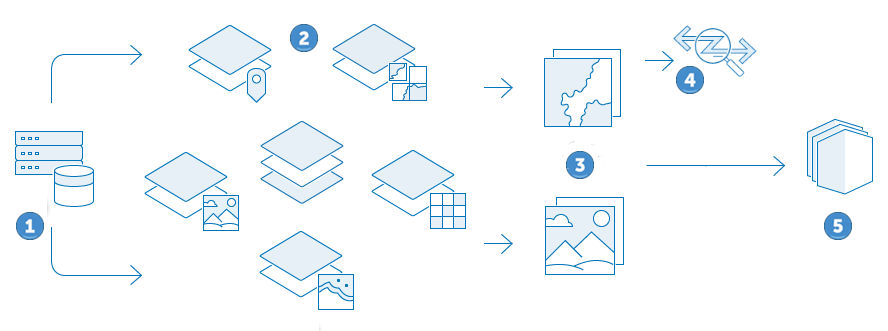
 | Obtain the source data. |
 | Publish the data as layers. |
 | Create maps and scenes that contain the layers. |
 | Analyze operational layers in maps to detect patterns and generate additional layers. |
 | Create apps that contain the maps and scenes. |
Layers are the building blocks of web maps and web scenes. Every map and scene contains a basemap layer and may also contain other layers that are drawn on top of the basemap. Basemap layers are typically used for viewing purposes or context only and are usually tile layers, map image layers, or imagery layers. The layers drawn on top of the basemap can be features or imagery and are called operational layers. Operational layers are the layers you interact with. Interactions include viewing attribution information, editing features, and performing analysis. While the visualization of the layers in a map or scene is configured on the layer, properties such as extent, visibility, and layer order are configured on the map, enabling you to control how the layer collection is displayed in the map or scene.
Maps, scenes, and layers can be managed as items in an ArcGIS Enterprise portal. These items are displayed on the content page, can be shared, and are searchable in the portal. While many layers are available as items in the portal, in some cases, layers are not available as items; the layer is only available in the web map containing it. For example, you can add a GeoRSS layer from the web to a map, but you cannot add it as an item in the portal. Similarly, you can add a .csv file directly to a map. In this case, the feature layer created by adding the .csv file is only available in the map and not as a separate item.
For recommendations on when to create the various types of layers, see Best practices for layer publishers. For recommendations on the types of layers to use in your maps, see Best practices for using layers in maps.