The Create Buffers tool creates an area that extends a specified distance around each input point, line, or polygon feature.
The output is a hosted feature layer.
Example
A development company plans to construct a new mixed-use development in an urban center. The development must be conveniently located within a quarter mile of shops, restaurants, or a light rail stop. The Create Buffers tool can be used to create a buffer around the potential development sites to determine if they fit this criteria.
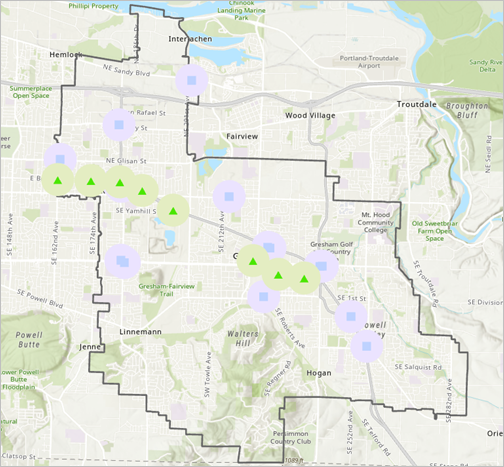
Usage notes
Create Buffers includes configurations for input features, buffer settings, and the result layer.
Input features
The Input features group includes the Input layer parameter, which identifies the features that will be buffered. You can choose a layer using the Layer button, or use the Draw input features button to create a sketch layer to use as the input.
For feature inputs, a count of features is displayed below the layer name. The count includes all features in the layer, except features that have been removed using a filter. Environment settings, such as Processing extent, are not reflected in the feature count.
Buffer settings
The Buffer settings group includes the following parameters:
- Distance type specifies how the buffer distance will be determined. The Distance type parameter options are as follows:
- Value—A constant buffer size will be applied to every input feature. Choose this option to create buffers with a uniform distance for all features.
- Field—The buffer size will be determined by the value in the selected field. Choose this option to vary the buffer distance between features.
- Distance values is the distance around each feature that will be buffered. Multiple distances can be added to create several buffers at different distances around each feature. This parameter is available when Value is chosen for Distance type.
- Distance field is the field in the input layer that contains the buffer distances. This parameter is only available if Field is chosen for Distance type.
- Units are the units that will be used for the buffer distance. Supported units are meters, kilometers, feet, yards, miles, and nautical miles.
- Overlap policy specifies how overlapping buffers will be processed in the output. The Overlap policy parameter options are as follows:
- Overlap—Overlapping buffers will not impact the individual buffers. The overlapping buffer areas remain part of all the individual buffers. This is the default.
- Dissolve—Overlapping buffers will be combined into a single buffer feature.
- Input polygon features specifies whether a polygon feature will be included or excluded in the buffer. This parameter is available when the Input layer value contains polygon features and a single buffer distance is specified. The Input polygon features parameter options are as follows:
- Include—The input polygon feature will be included in the resulting buffer. This is the default.
- Exclude—The input polygon feature will be excluded from the resulting buffer.
- Side type specifies the sides of a line feature that will be buffered. This parameter is available when the Input layer value contains line features and a single buffer distance is specified. The Side type parameter options are as follows:
- Around—A buffer will be created along all sides of a line feature. This is the default.
- Left—A buffer will be created only on the left side of the line feature. The left side of the line is determined based on the direction of the line from its start coordinate to its end coordinate and may not represent the left side of the line as visualized in Map Viewer.
- Right—A buffer will be created only on the right side of the line feature. The right side of the line is determined based on the direction of the line from its start coordinate to its end coordinate and may not represent the right side of the line as visualized in Map Viewer.
- End type specifies how the end of a line feature will be buffered. This parameter is available when the Input layer value contains line features and a single buffer distance is specified. The End type parameter options are as follows:
- Round—The buffer at the end of a line feature will be round. This is the default.
- Flat—The buffer at the end of a line feature will be straight.
- Multiple-distance buffers specifies whether the outer buffers should include the areas within
the smaller buffers when multiple values are provided in the Distance values parameter. This parameter is only available if Dissolve is chosen for Overlap policy. The Multiple-distance buffers parameter options are as follows:
- Overlapping disks—Larger buffers include areas within one or more smaller buffers. This is the default.
- Distinct rings—Larger buffers do not include areas within one or more smaller buffers.

The difference in the shape of the outer buffer in the result layer is shown when using overlapping disks (first image) or distinct rings (second image).
Result layer
The Result layer group includes the following parameters:
- Output name specifies the name of the layer that is created and displayed. The name must be unique. If a layer with the same name already exists in your organization, the tool will fail and you will be prompted to use a different name.
- Save in folder specifies the name of a folder in My content where the result will be saved.
Limitations
Buffers cannot be created using a Euclidean distance. When constructing the buffers, the tool uses a geodesic method that takes into account the curvature of the earth's surface.
Environments
Analysis environment settings are additional parameters that affect a tool's results. You can access the tool's analysis environment settings from the Environment settings parameter group.
This tool honors the following analysis environments:
- Output coordinate system
- Processing extent
Note:
The default processing extent is Full extent. This default is different from Map Viewer Classic in which Use current map extent is enabled by default.
Outputs
The tool outputs a polygon layer in which each input feature contains a buffer.
Licensing requirements
This tool requires the following user type and configurations:
- Creator, Professional, or Professional Plus user type
- Publisher or Administrator role, or an equivalent custom role
Resources
Use the following resources to learn more:
- Create Buffers in ArcGIS REST API
- create_buffers in ArcGIS API for Python
- Generate Travel Areas in ArcGIS Enterprise
- Create Buffers in ArcGIS Pro
- Buffer in ArcGIS Pro
- Multiple Ring Buffer in ArcGIS Pro