Note:
Generate Travel Areas was named Create Drive-Time Areas in Map Viewer Classic.
The Generate Travel Areas tool uses Esri Service Areas to calculate the area that can be reached within a specified travel time or travel distance along a street network.
The output is a hosted feature layer.
Example
Residents of the island of Newfoundland in Canada are considering switching to electric vehicles to reduce their carbon footprint. Generate Travel Areas can be used to create travel ranges around charging stations to determine which areas of the province are accessible with electric vehicles.
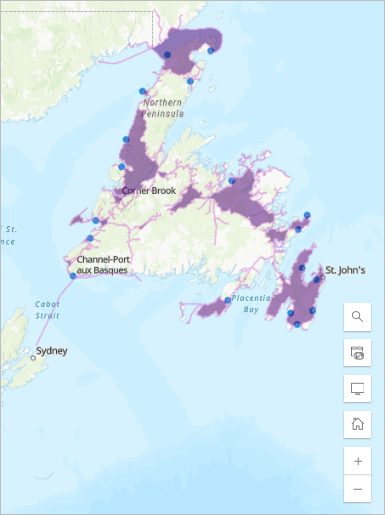
Usage notes
Generate Travel Areas includes configurations for input layers, analysis settings, and result layers.
Input layers
The Input layers group includes the following parameters:
Input layer identifies the points for which the travel areas will be created. You can choose a layer using the Layer button, or use the Draw input features button to create a sketch layer to use as the input.
For feature inputs, a count of features is displayed below the layer name. The count includes all features in the layer, except features that have been removed using a filter. Environment settings, such as Processing extent, are not reflected in the feature count.- Optional barrier layers is used to add features that act as temporary restrictions when traveling on the underlying streets. The Optional barrier layers parameter includes the following subparameters:
- Point barrier layer—Point features that block traffic at a specific position along the street. Travel is permitted on the street but not through the barrier. Examples of point barriers include a fallen tree, a traffic accident, or a downed electrical line.
- Line barrier layer—Line features that block traffic across several street segments. The line barriers prohibit travel anywhere the barriers intersect the streets. Examples of line barriers include a parade or protest.
- Polygon barrier layer—Polygon features that block traffic across entire areas of the street network. The polygon barriers prohibit travel anywhere the polygon intersects the street. Examples of polygon barriers include a flood or forest fire.
You can choose a layer using the Layer button, or use the Draw input features button to create a sketch layer to use as the input.
For feature inputs, a count of features is displayed below the layer name. The count includes all features in the layer, except features that have been removed using a filter. Environment settings, such as Processing extent, are not reflected in the feature count. For line and polygon barriers, support is determined by the number of intersecting streets rather than the count of features.
Analysis settings
The Analysis settings group includes the following parameters:
Travel mode is the travel mode the travel areas will be based on. Travel modes are configured by your ArcGIS administrator and can be based on travel time or travel distance.
Learn more about travel modes- Cutoffs is the travel distance or time limit for each input point. Multiple cutoffs can be added to create outputs based on different travel distances or times.
- Cutoff units specifies the distance units (miles, kilometers, meters, feet, or yards) or time units (minutes, seconds, or hours) that will be used when creating travel areas. The Cutoffs value is interpreted in these units.
Travel direction specifies the direction of travel that will be used to generate the travel area. The network may have different one-way restrictions, turn restrictions, and travel times depending on the direction of travel that influence the shape of the output travel areas. The direction you specify depends on the type of analysis.
The travel direction also affects how the analysis interprets time. When travel direction is Away from input locations, the time represents the departure time from the input locations. When Toward input locations is used, the time represents the arrival time at the input locations.
The Travel direction parameter options are as follows:- Away from input locations—Travel areas will be created using the input points as the starting point and modeling travel in the outward direction. For example, create travel areas for a pizza delivery service away from the pizza shop.
- Toward input locations—Travel areas will be created using the input points as the end point and modeling travel in the inward direction. For example, create travel areas for a hospital toward the hospital.
- Departure time or Arrival time specifies the date and time that the traveler departs from or arrives at the input locations. This parameter is available for time-based travel modes such as driving time and trucking time and has an impact on the travel speed. The Departure time or Arrival time parameter options are as follows:
- Now—Traffic conditions will be based on the current date and time. Live traffic conditions will be used when available.
- Custom date and time—Traffic conditions will be based on the specified date and time. If the custom date and time is within four hours of the current time, live traffic conditions will be used. If the custom date and time is not within four hours of the current date and time, average historical traffic conditions for the day of week and time of day will be used. Use this option to perform analysis with typical traffic conditions. For example, choose 9:00 a.m. on the previous Monday to perform analysis with typical conditions for Mondays at 9:00 a.m.
- Time unspecified—Travel speeds will be based on average historical speeds or the posted speed limit.
- Overlap policy specifies how overlapping travel areas will appear in the output. The Overlap policy parameter options are as follows:
- Overlap—Travel areas will be created for each input location, and these travel areas may overlap one another if the area is reachable from more than one input location. For reachable streets, street features that are within reach of more than one input location will be duplicated for each input location. This is the default.
- Dissolve—Travel areas for all input locations will be combined into a single polygon representing the reachable area for all input locations. The reachable streets output will include all street features reachable from any input location.
- Split—Travel areas will be created for each input location, and any area reachable from more than one input facility will be assigned to the closest input location. Travel areas do not overlap. For reachable streets, street features will be assigned to the closest input location and will not be duplicated.
- Generate detailed polygons specifies whether each output area will be one continuous polygon (unchecked) or include holes on streets that are not reachable but are fully surrounded by reachable streets (checked).
Result layers
The Result layers group includes the following parameters:
- Output name specifies the name of the layer that is created and displayed. The name must be unique. If a layer with the same name already exists in your organization, the tool will fail and you will be prompted to use a different name.
- Include reachable streets specifies whether an output layer of the streets that were used to create the travel areas will be included.
- Save in folder specifies the name of a folder in My content where the result will be saved.
Limitations
The following limitations apply to the tool:
- The Generate Travel Areas tool supports point features only. Multipoint features are not supported.
- Traffic conditions are only supported if your routing services are configured with live traffic.
- Travel mode availability is determined by your organization's administrator.
- An error will occur if the tool takes more than 240 minutes to run when using travel modes. If this error occurs, try rerunning the analysis with fewer input features or increase the routing geoprocessing service's usage timeout.
- The total number of reachable streets in the output cannot exceed 1 million. If this error occurs, try rerunning the analysis with fewer input features or uncheck Include reachable streets. Alternatively, change the Maximum Number of Records Returned by Server property of your routing geoprocessing services.
Environments
Analysis environment settings are additional parameters that affect a tool's results. You can access the tool's analysis environment settings from the Environment settings parameter group.
This tool honors the following analysis environments:
- Output coordinate system
- Processing extent
Note:
The default processing extent is Full extent. This default is different from Map Viewer Classic in which Use current map extent is enabled by default.
Credits
Credits will be consumed if your ArcGIS Enterprise portal is configured to use the ArcGIS Online routing services.
For more information, see Understand credits for spatial analysis.
Outputs
This tool includes the following outputs:
- One polygon layer showing the result drive time areas.
- One line layer showing the reachable streets within the travel areas (created if Include reachable streets is checked).
Licensing requirements
This tool requires the following user type and configurations:
- Creator, Professional, or Professional Plus user type
- Publisher or Administrator role, or an equivalent custom role
- Network Analysis privilege
- Service Area (Asynchronous)
- Routing utility service
Resources
Use the following resources to learn more:
- Travel modes
- Create Drive-Time Areas in ArcGIS REST API
- Service area job request in ArcGIS REST API
- create_drive_time_areas in ArcGIS API for Python
- Create Buffers in ArcGIS Enterprise
- Service area analysis layer in ArcGIS Pro